|
|
|
|
30% OFF instantly today
Windows 7, XP & Vista; 32 & 64 bits
|
TotalRecovery™ 7 Pro
Backup & Ripristino semplice e sicuro per il tuo PC!
TotalRecovery™ 7 Pro è tutto quello che ti serve per proteggere il tuo PC da qualsiasi imprevisto. TotalRecovery™ mette al sicuro documenti, files importanti, foto e musica presenti sul proprio PC garantendo un semplice e veloce ripristino qualora fosse necessario. TotalRecovery™ offre funzionalità di backup e ripristino complete, incluso il backup totale o parziale di files o cartelle, backup completo del sistema, e backup su files immagine incrementali. Programma la tua operazione di backup del PC, e TotalRecovery™ automaticamente effettuerà il backup di tutti i tuoi dati mentre stai lavorando, senza quindi interrompere quello che stai facendo.
 |
Protegge tutti i tuoi documenti più importanti |
 |
Limita la perdita di dati dovuta a guasti del disco fisso, virus o errori umani |
 |
Ripristina facilmente sistemi non più funzionanti col Bare Metal Recovery (Ripristino su un sistema nuovo senza richiedere l´installazione preventiva di alcun software) |
 |
Backup completo del sistema (disk imaging, immagine del disco) che comprende documenti, programmi e files di Windows |
 |
Passa ad un nuovo hard disk o a Windows 7 con soli pochi click |
 |
Effettua il backup su qualsiasi supporto, come hard disk, dischi USB, condivisioni di rete, NAS, CD/DVD o server FTP |
 |
Supporto VMware™ P2V (trasformazione di una macchina fisica in una virtuale) |
 |
Clona su hard disk di qualsiasi dimensione |
|
 |
| |
|
|
| |
Programma backup automatici
Effettua il backup automatico e periodico dei tuoi documenti, email, foto, musica e altri files importanti. |
|
| |
|
|
|
| |
|
|
| |
Migra & Aggiorna facilmente
Sposta facilmente tutti i tuoi files su un altro computer o hard disk. |
|
| |
|
|
|
| |
|
|
| |
Immagine del disco (Disk Imaging)
Backup completo del computer, incluso sistema operativo, programmi e tutti gli altri files |
|
| |
|
|
|
| |
|
|
| |
Universal Restore/Dissimilar Restore
Ripristina facilmente tutti i files sul computer originale, oppure su un altro PC oppure su una macchina virtuale. |
|
| |
|
|
|
-
Una soluzione completa di backup per notebooks, workstations, e personal computers
Con TotalRecovery™, è possibile risolvere tutti i problemi di backup del proprio computer. Il prodotto è intuitivo e permette di eseguire al volo backup di files, backup completi e backup incrementali.
-
Backup di files
Effettua il backup di documenti, posta, foto, musica e qualsiasi altro file importante con la protezione della crittografia AES (standard militare)
-
Clonazione del disco
Copia completa di tutti i dati da un hard disk ad un altro hard disk (di dimensioni uguali o superiori).
-
Backup Ovunque
Backup su disco locale, disco USB, condivisione di rete, CD/DVD, NAS, iSCSI o server FTP attraverso una interfaccia che garantisce un backup "set it and forget it" ("imposta e dimentica") Per saperne di più
-
Backup dei files aperti
Backup dei files anche mentre questi sono in uso dalle applicazioni corrispondenti (es. backup dei files PST mentre Microsoft Outlook è in uso.
-
Gestione delle quote - per evitare gli errori dovuti all´esaurimento dello spazio su disco
Applicazione di limiti specifici per ogni computer nell´uso dello spazio di archiviazione destinato ad ospitare i backup : i backup più vecchi saranno sovrascritti dai nuovi backup.
-
Schedulazione intelligente
Backup completi o incrementali eseguiti secondo una programmazione prestabilita. Esegue backup di tipo "set it and forget it" ("imposta e dimentica") su tutti i computer.
-
Ricerche con Google Desktop integrate - Rende la ricerca dei dati da recuperare facile come cercare sul web con Google.
Permette l´utilizzo di Google Desktop per trovare rapidamente la copia delle proprie email, dei propri documenti, e di altri "Google Gadgets", archiviati nei backup generati con TotalRecovery™.
-
Notifica via mail
Funzionalità di notifica via mail degli esiti agli amministratori.
-
Esecuzione di script prima e dopo le operazioni
Esecuzione di script predefiniti prima o alla conclusione delle attività di backup schedulate. Particolarmente utile in caso di installazioni di disaster recovery particolari.
-
Funzionalità FileRescue-911™
TotalRecovery™ include una potente utility che consente di effettuare il boot di un sistema in crash e poter così recuperare i files da un disco che non è operativo.
-
Supporto integrato a VMware™ P2V
Possibilità di effettuare il backup di una macchina host di VMWare in una immagine, o convertire un file immagine di TotalRecovery™ in un file VMDK (formato delle macchine virtuali VMWare) per poterlo eseguire come macchina virtuale.
-
Semplifica il passaggio ai dischi allo stato solido (Solid State Disk - SSD)
TotalRecovery™ clona (sposta) il proprio hard disk su un disco a stato solido (SSD) in pochi minuti, evitando di perdere ore a reinstallare da zero il sistema operativo e tutti i programmi.
-
Ripristino di sistemi in crash su un nuovo storage
Con TotalRecovery™, è possibile effettuare un ripristino di sistema totale di tipo "bare-metal" in pochi minuti. E´ possibile cioè ripristinare un computer su un nuovo sistema partendo dal file immagine, senza dover installare preventivamente alcun software.
-
Backup geografico dei dati via protocollo FTP
Duplica automaticamente i tuoi dati su un server ftp remoto. In questo modo i dati saranno al sicuro anche in caso di furti, incendi o altri gravi imprevisti.
-
Crittografia AES 256 bits
TotalRecovery™ garantisce il massimo livello di sicurezza adottanto lo standard di crittografia delle informazioni AES a 256 bit, standard simile a quello utilizzato dal ministero della difesa degli Stati Uniti. La crittografia dei files di backup è utile per evitare accessi indesiderati alle proprie informazioni personali.
-
Creazione di CD/DVD di ripristino o immagini di ripristino del sistema
Prepara un file immagine o un DVD di ripristino del tuo sistema appena installato, quando è in condizioni perfette. Successivamente sarà possibile ritornare a quel punto in qualsiasi momento, con pochi click del mouse.
-
Tecnologia avanzata di backup incrementale
TotalRecovery™ archivia soltanto i settori del disco che sono stati modificati. Ad esempio il backup di un file Microsoft Outlook (.PST) viene effettuato dalla maggior parte dei software per intero, dopo aver verificato se il file è cambiato. Total Backup Recovery invece archivia soltanto le modifiche effettuate ai settori del disco dove è archiviato il file, salvando ogni volta qualche Kbyte invece di diversi gigabyte (con grande risparmio di tempo e di spazio).
-
Controllo centralizzato dei log
Consolida tutte le attività eseguite su workstation e server in un unico pannello di controllo centralizzato.
-
Supporto di Windows PE
L´ambiente di ripristino basato su Windows PE garantisce un supporto totale dell´hardware. Ad esempio RAID 0/1/5/10/JBOD, RAID software, dispositivi di rete e ISCSI sono totalmente supportati.
-
Supporto PXE
Il supporto dello standard PXE (Pre-Boot Execution Environment) permette di effettuare il boot e il ripristino direttamente dal PXE server,facendo ripartire automaticamente macchine non più funzionanti.
-
Supporto a numerosi supporti e modalità di ripristino
TotalRecovery™ supporta tutti i tipi di supporti di avvio, quali CD/DVD, memorie flash USB, hard disk USB, PC senza disco fisso e PXE server. Permette di effettuare il boot dentro all´utility Recovery Manager ed effettuare il ripristino quando il sistema non è in grado di avviarsi.
- Dimentica i tempi di down dei sistemi aziendali!
La creazione dei files immagine richiede pochissimo tempo. L´esecuzione dei backup non richiederà tempi di fermo alle proprie attività nè bloccherà l´accesso ai propri database.
-
Supporto tecnico gratuito
Il supporto a tutti i prodotti Farstone è gratuito e garantito da un pool di tecnici specializzati.
-
Progettato per la tua tranquillità
TotalRecovery™ è un software progettato con cura, in grado di fornire tutte le funzionalità necessarie per implementare anche le soluzioni di disaster recovery più complesse.
| Total Backup Recovery Editions |

TotalRecovery™ Express |

RestoreIT |
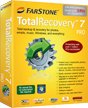
TotalRecovery™ Pro |

PC Recovery |
|
|
|
|
| Windows 7, 2000, XP, e Vista; (32 & 64 bit) |
 |
 |
 |
 |
| Windows 2000 Server, 2003 Server, Windows 2008; (32 & 64 bit) |
 |
|
|
|
| Backup totale di un sistema o partizione (immagine) direttamente da Windows |
|
 |
 |
 |
| Backup selettivo di alcuni files o cartelle |
|
|
 |
|
| Backup Incrementale |
|
 |
 |
|
| Backup totale di un sistema o partizione (immagine) al di fuori di Windows |
 |
|
 |
|
| Continuous Data Protection con ripristino da Snapshot (Undo) |
|
 |
|
|
| Viaggiare indietro nel tempo - Ripristino istantaneo da un crash di sistema o infezione da virus |
|
 |
|
|
| Schedulazione multipla dei backup |
|
 |
 |
|
| Supporto VMWare P2V |
|
|
 |
|
| Clonazione di hard drive e partizioni |
 |
|
 |
|
| Preview delle immagini di backup |
 |
 |
 |
|
| Universal Restore per ripristino su hardware diverso |
 |
|
 |
|
| Protezione da password e crittografia AES |
 |
|
 |
|
| Gestione files aperti |
|
|
 |
|
| Disk Shredding (US DoD 5220.22-M Standard) per la cancellazione sicura dei files |
 |
|
|
|
| Supporto HDD, RAID, dischi USB esterni, IEEE-1394 (Firewire), CD/DVD, Dischi di rete, NAS, iSCSI, FTP server |
 |
|
 |
|
| Comandi pre/post esecuzione & notifiche via email |
|
|
 |
|
| RAID 0/1/5/10/JBOD hardware e software |
 |
|
 |
|
| Gestione delle quote |
|
|
 |
|
| Strumento per il ripristino di files da un sistema andato in crash |
 |
|
 |
|
| Ricerca Google Desktop integrata |
|
|
 |
|
| Creazione di un CD/DVD di ripristino |
 |
|
 |
 |
| Creazione di una immagine di ripristino alle impostazioni di fabbrica dentro ad una partizione nascosta |
|
|
|
 |
| Linux: SUSE, Red Hat, Fedora, Ubuntu, Mandriva |
 |
|
|
|
| Applicazione Green (nessuna installazione richiesta) |
 |
|
|
|
| Supporto tecnico gratuito |
 |
 |
 |
 |
“The most user friendly bit of backup gadgetry I have ever seen”
“Must-have! An all-in-one solution that meets your expectations"
"Gives you peace of mind"
"Indispensable tools for backup and restoration"
"Perfect solution for anyone who wants to perform file and drive backups or migrate to a new computer. Total Backup Recovery is powerful and very easy to use!"
"Ensures drive/partition imaging backup, disk cloning, and files backup"
"Da installare e certamente da non disinstallare!"
"You can undo unwanted operations"
"Does it well, with a simple interface and stability"
"Allows users to save a considerable amount of time and storage space"
"Useful when you upgrade your PC"
"We like the possibility to launch the program outside of Windows"
"Here is a solution that has the particularity to work without installing it on the computer"
"Uno dei software di drive imaging e backup più facili da usare presenti sul mercato"
Five big stars *****
We are an IT consultant outfit in Westchester, NY. Recently, we had a PC with a (40GB) hard drive going bad. It was still up and running, but it was making clicking noises on and off. We connected a new 80GB HDD as secondary to the Primary HD for cloning. We initially tried to clone it with Norton Ghost but it kept on "crashing" during the cloning process. Next, we tried it with HD Clone Pro. It was very slow and it was not able to resize the new hard drive. After no success, we tried Total Backup Recovery. We installed it and cloned the drive with the resize HDD enabled. We are VERY HAPPY to say that it did the job for us. We will definitely recommend to all our customers because it's inexpensive and it does the job as advertised. Five big stars ***** Thank you.
Y. J. Chen
Your Program Recovered 5 Years Of Effort
One day I was working on a program which I had been writing on for the last 5 years, when all of a sudden my computer got a virus that completely erased my personal documents, including the program I had been writing. I was in a panic until I remembered I have installed Farstone's Total Backup Recovery. So I opened TBR and it successfully recovered everything. Thank you Farstone, your program recovered 5 years of effort.
Aidan Matson
Excellent product
Everything went perfectly. I made my first back up and restore on 10/02/10 - excellent product. Many thanks!
Michael Peterson
Great tool!
I have been a customer since I received a demo of RestoreIT on one of my graphic card's companion CDs. When TotalRecovery Pro came out, I upgraded in order to back up my Vista Business OS installation. So, the first thing I did was create a fresh complete backup image (password protected) -with just the needed drivers and the available OS updates to date- and save it into a bootable DVD (I love this option) with the universal feature on, of course. A couple of weeks after doing that, and as one of my SATA HDs was faulty -didn't know at that time I must admit- my whole system went "no-no", so I had to recover it from scratch. I reformatted my HD, just in case, then inserted the bootable DVD with the complete system image and finally restarted the computer. After TR Pro was loaded into memory, and before the restoration procedure started, I was prompted for my password. So, I entered the password and ... what? wrong password ... noooo! Please tell me this is a joke, where's the camera? Tried again and again but no, still wrong password, so I took a long breath, drunk some water and suddenly, as a lightning bolt strike, it occurred to me... wait! It cannot be ... I'm not that lazybones ... yes! When I first created the password I forgot to turn CAPS LOCK off. So, I entered again the correct password and from that moment on, everything went ok and my whole system was restored nicely. Some weeks later I realized that my HD was faulty -having done some tests- so I bought a new one and used the image DVD again without any problems. Great tool!
Pedro Guida
Your product has saved us in many other ways more than I could ever begin to write about.
We have about 16 CNC machines that keep our remanufacturing shop running. One of the flaws of these CNC machines is that in the area surrounding the computer, the temperature fluctuates, vibration is enviable and power fluctuations happen every time the CNC moves! The computers have been built tough with dampers and power conditioners that could run a server room, but the one thing they forgot about was the hard drive. It is directly over a power vent and endures a pounding on a regular basis. We figured out that when a hard drive goes down we can lose up to $500,000 in loss time and materials that could have been processed. So we decided to convert all of the hard drives over to compact flash drives with the help of an IDE to compact flash adapter. Your program was critical and will continue to be critical to the success of this project, with the help of Total Backup Recovery, we have been able to make backup copies of our CNC's and also transfer the images to the compact flash drive making our situation with the CNC a whole lot more reliable. We have a process in place that takes about 5 hours and we clone every machine once a month to ensure data recoverability. Your product has saved us in many other ways more than I could ever begin to write about. Thanks for making a great product and the A+ support your company has.
Tom McIntyre
It is the easiest to use of all the programs I have used
I use to have True Acronis True Image version 9 approx 2-3 yrs ago--worked great until the first update when every drive including backups were corrupt. Then I changed to Norton Ghost version 10--worked good until I rebuilt my comp with another mother board, it wanted me to update the drivers. Then I thought I would try True Acronis True Image version 10, worked great except this time, it restored drive C and E but not drive D which was the important one with wedding photos on it etc. I have never had this problem in the past. From reading the forums I knew the program is a bit flaky. I restored the photos back by transferring folders and files across, which took quite a while.
Then I saw your program, the forums on it were very good, it is the easiest to use of all the programs I have used, I did the back ups, all good, the snapshot is great have already used it when I deleted an icon by mistake, then the big one restoring drive D worked perfectly, if I happened to lose all the photos, I'd be a dead man.
Nelson Berlinger
Director
Hanover West Ltd
WOW!! I mean I DO expect these features in a commercial/enterprise application... but for home!!
In the IT field I have used software backup and disk cloning software packages like Veritas Netbackup, Acronis, CommVault, Backup Exec, Norton Ghost, Partition Magic Pro, Tapeware, SureStore, and a few others. Some I am more intimate with than others. Some, well its been a long time since using them.
I do realize that some of them have a different purpose. But what I feel is that TotalRecovery Pro can do just about what all of them can do.
Some I have been impressed with while others have much to be desired.
It was a sinch to install, very intuitve. Being an application developer, I am a very picky person when it comes to software, its UI and ease of use.
I like how easy it is to create images, snapshots, and incremental backups. The interface is so easy to use compared to the other products above. Sheesh.. not to mention.. I don't even have to shut down my PC and its super fast! I have yet to test a restore on another machine however but that feature about loading on a different PC with dissimular hardware.. well that is awesome! I have done quite a bit PC baselining and imaging..and let me tell you.. this seems way easier than SysPreping!!
When I emailed you at first.. I didn't even see the brick level backup capability! I just saw that today and was like WOW! I DO expect these features in a commercial/enterprise application... but for home!! I was blown away.
Rest assured, TotalRecovery Pro is now my choice software package for driving image and system backup/restore needs. Keep up the good work!
Thanks again for a great product!! I have been recommending your product to my friends and co-workers!
Terry
Avrai la possibilità di utilizzare un software davvero eccezionale
Avrai la possibilità di utilizzare un software davvero eccezionale. We bought both TotalRecovery Pro and TotalRecovery Express. The Radiology IT Group members really liked TotalRecovery Express. While in TotalRecovery Express, we could map our NAS drive, then image the computer to a folder in the NAS. It worked very well both ways. It also worked great (and fast) with an external USB HD. If you could only have a feature in TotalRecovery Express to access system restore points; however, that´s available in TotalRecovery Pro for a few dollars more. The techs especially liked the fact that you could install additional drivers, if needed, right from the TotalRecovery Express menu.
We plan to use TotalRecovery Pro as part of our Rapid Restore program for critical users such as our Finance section and our grants managers. Some of them cannot afford to be down for even 20 minutes. TotalRecovery Pro will help them stay on line and have a fail-safe restore option.
One of our other options is to set up their PCs with dual hard drives. First we clone drive C to drive D, then unplug drive D. If drive C fails, we simply shutdown, switch the connections from drive C to drive C and drive D to drive C which now becomes a data drive. Boot from the new drive C and pull over the latest files from drive D or from our Iron Mountain backup service. Slick!
As soon as we determine how many more machines will be involved, I´ll get in touch with you.
Glad to be of service!
Mark Riesenberger
Manager, Desktop Computing
Department of Radiology
Stanford University
Perfect antidote to keeping my personal/home network of computers and memorable family photos backed up
Every three to four months I would spend countless hours re-installing and backing up computers on my home network, until I came across FarStone. Specifically, TotalRecovery Pro, I now have the perfect antidote to keeping my personal/home network of computers and memorable family photos backed up.
However, my favorite feature of TotalRecovery Pro has the system snapshot, which gives me the ability to take any one of my machines back to a perfectly stable and fast running platform (unlike any anti-virus software).
Not only is it great software but the people, specifically tech support, have always respectfully and promptly responded to my computer and software questions and needs within hours of sending an email.
Thanks to everyone at FarStone!
Sean (East Coast, Canada)
It works for me
If you´re looking for a product which is easy to install for data backup or recovery and doesn´t cost a fortune, that is simple to use, to recover “crashed systems” after the virus attacks, wrong driver installs, “blue screen of death” or migrating to new hardware etc, then use TotalRecovery, it works for me. Tech support actually replies to your inquiries within 48 hours as well.
Jamie
My StarCraft saved
One time I was playing Starcraft when my cat jumps on the keyboard and starts jumping around!! I got mad so I took it outside when I noticed my computer froze. I restarted my computer and I found out my cat clicked uninstall button for the game! (I don't know why I even had that icon.) So I began to rummage around my room when I accidently stepped on my CD. After hours of shouting and anger management (jk:D), I check my computer to see if I could use TotalRecovery to save my disk. It took me minutes before I found my game in some other file. But in the end of the day: the cat got wet, reinstalled my game, killed alot of aliens :D.
Alex
Best back up and recovery software on the planet at any price
FarStone´s TotalRecovery is very easy to use, cost effective and it does the job right. I am very happy with FarStone´s TotalRecovery. FarStone´s TotalRecovery is the best back up and recovery software on the planet at any price.
Dale Nugen
In few minutes the computer is back on track
I have 3 kids and their friends keep damaging home computers. They treat computers really bad. After 2 to 4 months the computers became slow and full of problems, unknown software, etc. ...It is time for Farstone to reinstall the image.... in few minutes the computer is back on track, couple more minutes to update software patches. Finally, I get a new computer image and ready for the next challenge. The same process without Farstone could take 1 to 2 days.
Carlos Guzman
An absolute must for protection from disc crashes
The first product I used from FarStone was RestoreIt, which is now incorporated into TotalRecovery Pro. RestoreIt saved my computer on more than one occasion and is so easy to use. TotalRecovery Pro is an absolute must for protection from disc crashes. A whole disc backup takes far less time than some pieces of backup software. Backups can be set to allow for the restore to be made to any other hard drive. Backups can also be kept up to date by using incremental backups (adding all changes to data). The clone feature allows for a complete, fast, and restorable copy of your hard drive. One big advantage of TotalRecovery Pro is the ability to restore a cloned drive to any other hard drive. The Snapshot facility, run on start-up, or any other time, is fast, and easier to use than the Windows version. The support team at FarStone is helpful and speedy in response to inqueries.
Peter (Yorkshire)
Un rapporto qualità/prezzo senza dubbi ottimo
After two hard drive crashes in two months and all that it entails I went searching for a reliable back up system that included not just data but apps as well. A search of the web resulted in what seemed to be two trustworthy software's. Close inspection revealed that TotalRecovery was Un rapporto qualità/prezzo senza dubbi ottimo. Not only was back up offered but cloning as well, together with the ability to schedule work.
After downloading and running I encountered some teething problems of my own making and contacted FarStone support. The answers I received were prompt and easy to understand, and best of all they worked. Because of the first class software and support received I have now upgraded to TotalRecovery Pro which gives even more sophisticated features.
Trevor Hughes
I have recently switched from using Acronis True Image to DriveClone Pro. Why?
I have recently switched from using Acronis True Image to DriveClone Pro. Why? Acronis does not work with modern computer hardware, particularly SATA drives and their Customer Support is sadly and disappointingly, abysmal. I have a number of computers, three with non-SATA drives and my most recent acquisition is a powerful quad core with SATA drives. Acronis True Image worked well with non-SATA computers and it totally failed to work on my newest hardware.
Their newest version, Acronis True Image 2009 will allow one to make backups but will fail when restoring from these backup archives. The Rescue Media (boot disk) generated from their newer version refuses to boot the computer. It takes days for their Customer Support to respond and their stock answer is to provide a customised ISO (which in my case failed). At this time I also discovered a number of my colleagues were having problems with their upgraded Acronis True Image 2009 version in that during back up Acronis True Image deleted their Outlook pst folder!! That indeed is a serious flaw suggesting their products are released without adequate testing! I have since discovered that Acronis´ own user Forum is full of unresolved user woes stretching back a couple of years or more. Had I known of this I would never have bought their product despite the good reviews in computer press. Also, their product does not uninstall cleanly and requires quite an effort to purge registry and other remnants manually.
With the failure of Acronis True Image that I experienced I had to search for a disk image backup/restore solution that actually works on modern hardware. I am indeed glad that I discovered TotalRecovery Pro, which just fits the bill. The boot disk works. The backup and restore processes work flawlessly. Their Customer Support is, refreshingly responsive and one is totally reassured when relying on their products. I have found this to be a totally trouble-free experience having switched to TotalRecovery Pro from Acronis True Image.
I would urge and recommend anyone facing problems with Acronis True Image to switch to TotalRecovery Pro and enjoy stress-free disk image backup and restore experience.
Ash Johnson
Thumbs up to Farstone for a great product
Working in the IT support sector I realized that I was guilty of not properly backing up my own home computer. I was fairly certain I wanted to be able to create a snapshot of my entire hard drive in case of a catastrophic hardware failure. I didn't want to spend the time loading the OS then loading all the applications and do the countless configuration settings. While doing internet searches for such a backup solution I found Farstone TotalRecovery. It appeared to be just what I was looking for and was quite affordable. I compared user reviews and found many people liked the power and simplicity of the product. After downloading the trial version I tried it out and must agree that TotalRecovery is simple to use and would fulfill all my computer backup needs. The Windows PE interface that TotalRecovery uses is much better than the older Pre-OS (DOS-mode) used previously for a recovery boot. BTW, I did have to contact Farstone support for an issue I had and found the support very fast and they quickly worked through my issue. Thumbs up to Farstone for a great product.
IT professional
What is TotalRecovery™ 7, and what does it do?
TotalRecovery™ 7 is FarStone Technology's backup and disaster recovery solution for Windows. It allows the users to schedule (or manually create) frequent, image-based backups of their local disks and store them on disk-based or network destinations. The backup images include all files, settings, programs and operating system files on the volume, and are an exact representation of the entire volume at the time the backup was created. -
What free trial software is available?
FarStone Technology is happy to offer a free 14-day trial for TotalRecovery™ 7 products. You’ll find a downloadable version on the product page. Once the free trial is over, any backed up images that have been made will be deleted from your system. However, if you purchase TotalRecovery™ 7 Pro it will execute an automatic system snapshot.
How do I get help if I need it?
If you need assistance with any of our products, please refer to the comprehensive User Guide available on our website. If you are unable to find the solution you are looking for, obtain a Support Ticket to get in touch with our Technical Support. How long does it take TotalRecovery™ 7 Pro to back up or restore a system?
This depends on the amount of data on your system. With System Snapshot, TotalRecovery™ 7 Pro can restore 250 GB of data in 2 minutes! I’ve installed three operating systems on my computer, including Linux. Can TotalRecovery™ Pro protect all three systems?
Absolutely. TotalRecovery™ 7 Pro protects multiple Windows operating systems completely, and we recommend using the Back Up Computers function to protect the non-windows systems. Can TotalRecovery™ 7 Pro protect my PC from a destructive virus?
TotalRecovery™ 7 Pro does not prevent virus attacks. However, if you system is affected by a destructive virus, you can restore your PC to its previous health state and remove the virus. Does the TotalRecovery™ 7 Pro conflict with any other applications?
Please close the following applications when launching TotalRecovery™ 7 Pro: Utimaco SafeGuard, Besides, be aware of the following applications, which is conflict with system snapshot: Norton GoBack, RecoveryGenius, Acronis OS Selector, Acronis TrueImage, SafeguardV4.2, OSL2000. Where may I purchase FarStone software?
FarStone Technology products may be downloaded from our online product pages or from any of our reseller partners. If you originally purchased TotalRecovery™ 7 from an authorized FarStone Technology Value Added Reseller (VAR), you may wish to purchase any additional licenses through that reseller. What are the latest prices?
The latest prices (MSRP) for FarStone Technology software are posted on the website. How are your products licensed?
Each product is licensed per machine, unless otherwise stated (i.e, purchasing a multiple license bundle). If you wish to install and activate the product on multiple machines, you will need to purchase additional licenses. If I purchase TotalRecovery™ 7 software, do I download it, or will you send me official product CDs in the mail?
You will have the option during the purchase to request a TotalRecovery™ 7 product CD by mail (for a small shipping fee), or you may choose to download the software. The download comes in the form of a small installer to install the software in Windows. Why couldn´t I install 64-bit driver for my RAID card in Pre-OS Recovery Manager?
Please use 32-bit driver and try again. Why can´t I see computer list in &My Network Places” when I want to back up or restore from a network shared folder within Recovery Manager? What should I do?
1. We recommend you change the workgroup name of computers to default name “Workgroup”. And then program will list all computers automatically.
2. Or, if you don’t want to modify existing workgroup name, please map the shared folders by follow below instructions:
a. Click “Map Network Drive” on “Network” tab bar.
b. Enter the location of shared folder, user name, and password on input box.
c. If the computer you want to connect to is on a domain, you would enter the domain name, user name, and password. For example: domain\username.
d.If you are connecting to a computer in a workgroup, you would enter the remote computer name an user name. For example: remote_computer_name\username.
e. After mapping network drives, you can save your back image to a network folder. How can TotalRecovery™ Pro assist you?
FarStone Technology has developed TotalRecovery™ to be a comprehensive personal safety net for your Windows based PCs and laptops. Leave your data and file worries aside with TotalRecovery™´s renowned backup and disaster recovery solution for your home or office. TotalRecovery Pro provides data security insurance for your important personal files, music, pictures and videos. How does TotalRecovery™ provide peace of mind?
TotalRecovery™ creates an exact representation of the entire volume of information quickly and easily from the time the backup was saved. TotalRecovery Pro puts the user in the driver´s seat by allowing you to schedule or manually create frequent image-based backups of your entire local disk(s) and store them on many external media or network shares! How Does TotalRecovery™ Pro protect my data?
In this fast moving digital age of computing, it is so easy to put photos, music, movies, and more on your computer. TotalRecovery™ Pro can make life simpler by not having to be concerned with lost documents due to a crashed system or accidental erase; you can recover anything easily from your digital life. I have small IDE hard drive and wanted to migrate the entire OS, applications, configurations, folders, and files to a new hard drive with bigger capacity. Can TotalRecovery™ help?
Yes! With TotalRecovery™ cloning feature, you can simply migrate your entire hard drive to a bigger or even smaller new hard drive with 2 clicks. Does TotalRecovery™ support Windows 32-bit and 64-bit Operating System?
Yes! TotalRecovery™ supports both 32-bit and 64-bit Windows 2000, XP, Vista, and Windows 7. You can also convert the Full Backup of hard disk to a virtual machine. Need further assistance?
FarStone Technology provides you with exceptional friendly and knowledgeable technical and customer service to assist with any questions or concerns you might have with any of the products we offer. Not sure if you´re ready to buy TotalRecovery™?
Let FarStone Technology help you make your decision by, a free 14-day trial period for TotalRecovery™ products! Utilize TotalRecovery Pro and find out how it serves as a useful tool for your computer today! After the 14-day usage any backed up files will be removed from your system. If you decide to purchase TotalRecovery™ Pro the full working application will continue to provide effective backup and recovery services. There is also a “30-day Money Back Guarantee” if TotalRecovery Pro does not meet your computing needs. Why are incremental backups so important?
TotalRecovery™ Pro is smart in the ways it can back up your computer. TotalRecovery™ quickly and efficiently backs up your computer by only effecting the new changes since the last backup. This speeds up backup times and saves storage space. What is the Snapshot (Undo) feature of TotalRecovery™ Pro?
TotalRecovery™ is intuitive in how it backs up your computer. Snapshot quickly creates a system restore point that allows the user to revert to any specific point in time that you need to revisit. This benefits you if a virus infects your computer and is harmful to your data or accidentally deleted a file you meant to save. Use snapshot to go back in time and make any changes that are needed. How can TotalRecovery™ help me recover data from an accidental format of my hard drive?
TotalRecovery™ Pro has a Full Backup feature that enables the user to create a complete copy of the hard drive. Once this is established, all your operating system, settings, files, documents and more can be restored at any time. Will TotalRecovery™ allow me to save recovery data on a CD/DVD than another hard drive?
TotalRecovery™ Pro is versatile in allowing the user to store your hard drive image on a CD or DVD. The advantage of this feature provides the user to be able to not only backup recovered data and save to a portable disk, but it can save you hard disk space if you need only specific data to be recovered, or just like having an extra copy. Is TotalRecovery™ able to recover data from all major Windows Operating System?
TotalRecovery™ Pro supports 32-bit and 64-bit Windows 2000, XP, Vista, and Windows 7. It provides a total backup and recovery solution for all your, pictures, MP3s, operating system, personal data, and much more! My MS Office crashed, how could TotalRecovery™ help me recover my document?
TotalRecovery™ Pro provides unattended backup, “set it and forget it” feature that can save changes made in any application, especially word documents. You don´t have to worry about a system crash or a frozen screen. TotalRecovery™ Pro can recover any changes on your entire system daily, hourly, or specific times during your workflows. I am unhappy with my backup and recovery software because it is too cumbersome. Is TotalRecovery™ easy to use for non-experienced users of backup and recovery programs?
FarStone Technology´s Drive Clone Pro 7 software has one of the most intuitive yet simple user interfaces on the market. The product was designed to let the user be in control of every aspect of the program, with easy to learn features and a simple layout of functions that anyone can understand. Simplicity is provided by backup routine with a new comprehensive scheduler that is active with a single mouse click! What does cloning do? Why is it an important component to backup and recovery systems?
Cloning is a process much like copying and pasting a document. TotalRecovery™ Pro does this seamlessly for entire hard drives to enable users to mirror complete hard disks to move them from one computer to another, to an external hard drive, or USB drive. The importance of this allows users to have fully working backups of all data, and applications. Were can I buy TotalRecovery Pro?
TotalRecovery™ Pro is conveniently available at our web site: FarStone.com. Here you will be able to purchase TotalRecovery™ Pro as a fully downloadable file with license, or have the product quickly shipped to you with a backup CD. How can TotalRecovery Pro help if you decide to discard an old hard drive or computer?
TotalRecovery™ Pro can completely eliminate any confidential data that you don´t want to expose to anyone. “Data Shredding” feature which complies with U.S. DoD standard, your old hard drive can be completely wiped out, leaves no trace whatsoever I am working on building a website and I need files backed up as I work in the open application. What solution does TotalRecovery™ Pro provide?
TotalRecovery™ Pro has got you covered with the ability to backup open files as their corresponding applications are in use. This in turn provides consistency and safety knowing that all your files no matter in use or not will be covered during backup times. Life can have unexpected twists and turns, such as floods, wild fires, earthquakes, and tornadoes. How can TotalRecovery™ Pro insure my data is protected?
Remote backup, an essential tool provided by TotalRecovery Pro, gives the user the control to save all your PCs data, applications, and settings to a remote location with Backup geografico via protocollo FTP. This enriches your backup resources by providing a simple solution for intricate times. My PC is located in an area of my home/business where people may possibly gain access to it. How well protected is my backup data?
Using the AES encryption, TotalRecovery™ Pro can prevent any unwanted users of accessing your backups. I want to migrate my existing Windows OS, applications, and files to a laptop with a solid state drive (SSD), how can TotalRecovery™ help me?
TotalRecovery™ Pro´s cloning technology will compress your hard drive into SSD quickly and by design mount the data in your SSD drive even if the original hard drive is larger. Taking all the hassle out of transfers at the fastest possible speeds! My hard drive has had a catastrophic failure. Is there any hope?
TotalRecovery™ Pro can provide a solution with its Bare Metal Restore feature. Take steps out of what can be a chaotic process. TotalRecovery™ Pro can copy a complete system image onto a new or existing healthy hard drive without having to install the operating system and applications. Restore your PC to its prior working state in minutes! Does TotalRecovery Pro support virtualization?
Yes! TotalRecovery Pro is able to support VMware for P2V and V2P. I am upgrading to a new Windows 7 system. Can TotalRecovery™ Pro help?
TotalRecovery™ Pro can safely and easily move all important personal data from Windows XP/Vista to Windows 7. Can TotalRecovery Pro search all my backed up files?
TotalRecovery™ utilized Google Desktop search and allows you to search any information previously saved from any locations.
Buying a new PC because you old one is outdated?
Let TotalRecovery Pro´s Universal Restore move all your data and applications including Windows on to your new machine even with dissimilar hardware. How long does it take TotalRecovery™ to back up or restore a system?
This depends on the amount of data on your system. However, TotalRecovery™´s technology minimizes the time it takes to perform a backup. I started TotalRecovery™ in Windows immediately after installation completed, but a message says that I have to restart my computer in order to run it. Why?
You have to restart your computer after installing TotalRecovery™, in order for all configuration changes to take effect. When I restored a partition from an image file, TotalRecovery™ prompted me that “There is not enough space on the Destination Partition”. But I´m sure the free space on the Destination Partition is larger than the used space in the Source Partition. Why am I getting this prompt?
If data at the end of the source partition cannot be moved, TotalRecovery™ will prompt you with this notice. I created an image for Drive C: on two CD-R discs. Why can´t the disc be mounted as a temporary partition?
Mounting a partition requires all the backup data of the drive. If you use one of two discs, it cannot provide the complete information. To solve this problem, copy the image files from the two discs to the hard drive and then mount it as a temporary partition. This problem cannot be overcome by using multiple CD/DVD drives. While creating a Recovery CD/DVD, an error message appears.
This error may occur if the quality of the recordable CD/DVD media is not good, or the disc is incompatible with the recorder. To solve this problem, please try a different brand of CD/DVD media or upgrade your CD/DVD recorder. Do I need to do anything before installing TotalRecovery™?
We recommend running Windows Check Disk to scan for hard drive errors. Bad Sectors have already been detected on a hard drive. How does this affect my backup and restore options?
TotalRecovery™ will try to copy all used sectors when performing a Complete or Incremental backup. You may be prompted to skip a bad sector or a job could fail due to bad sectors. Therefore, it´s recommended to run Windows Check Disk command to detect and repair hard drive errors, or use utilities provided by your hard drive manufacturer, when attempting to resolve this type of problem. Can TotalRecovery™ fix my system after my hard drive has been accidentally formatted or repartitioned?
Yes — if TotalRecovery™ was installed prior to the incident. Can I use disk tools such as Fdisk, PartitionMagic and Norton Speed Disk after installing TotalRecovery™ on my computer?
A: Currently there is no known resource conflicting with those utilities. I´ve installed three operating systems on my computer, including Linux. Can TotalRecovery™ protect all three systems?
TotalRecovery™ Pro protects multiple Windows operating systems completely, and we recommend using Back Up Computers to protect the non-windows systems. Does TotalRecovery™ work in Windows Safe Mode?
TotalRecovery™ Pro does not work in Windows Safe Mode. Can TotalRecovery™ protect my PC from a destructive virus?
While TotalRecovery™ cannot prevent the actual virus attack, it can restore your computer to a point before the attack occurred, recovering your files and effectively removing the virus. Does TotalRecovery™ Provide support for Windows® advanced power management?
TotalRecovery™ Pro supports all Windows® advanced power management features (Standby, Sleep, and Hibernate). Why was my System Snapshot deleted automatically?
1. If there are two operating systems on your computer with only one of the systems installed with TotalRecovery™, when you enter the operating system which does not have TotalRecovery™ installed and modify the hard disk data, the system snapshot will be deleted automatically.
2. If you connect your hard dive physically to another computer and modify your data, the system snapshot will be deleted automatically.
3. If you use DOS Bootable Rescue Disk to start the system and modify your data, the system snapshot will be deleted automatically. Why does it take more time to install System Snapshot on my computer than on other systems?
If there are too many dispersed/fragmented files in your system partitions, TotalRecovery™ will defragment them to free up continuous space for the application´s kernel file Secure Area. This may take several minutes. Moreover, when you install System Snapshots on a FAT32 partition, TotalRecovery™ will divide the Secure Area, which takes much longer time than an installation on NTFS partitions. How can I restore without having a DHCP Server on the network?
If the DHCP service is not running on your network, you´ll have to manually enter a static IP address to access the network through Network Adapter Configuration in Pre-OS. What happens if my PC misses a scheduled backup?
TotalRecovery™ will start the missed backup automatically at next boot up if you select the checkbox in the setting interface saying If the computer shuts down, run the missed tasks when it boots next time. If you don´t select that checkbox, TotalRecovery™ will start the next schedule backup at next boot up. Does the TotalRecovery™ conflict with any other applications?
Please close the following applications when launching TotalRecovery™: Utimaco SafeGuard,
Besides, be aware of the following applications, which is conflict with system snapshot:
Norton GoBack, RecoveryGenius, Acronis OS Selector, Acronis TrueImage, SafeguardV4.2, OSL2000 Which partition types does TotalRecovery™ recognize?
NTFS, FAT, FAT32, Linux Ext2 and Ext3. Why is my backup image larger than the source partition or hard disk?
The source partition or hard disk may have too much of fragmentation. Please Defragment it and then run the backup again. How can I access the computer outside the Workgroup through the network under the Pre-OS?
Click on the Tools tab and select Map Network Drive. And then map the directory on the remote computer as you wish. How can I get SDK download location correctly before I use Convert Backup to Virtual Disk feature?
VMware Home Page (www.vmware.com) ->Download ->VMware SDK&APIs ->Virtual Disk ->VMware Virtual Disk Development Kit How can I convert image backup from VMware format to VHD format?
Please download VMDK to VHD file converter from here. This file conversion tool allows you to convert image file from VMware format to VHD format.
Sistemi Operativi Supportati
 Windows 7 (32 & 64-bit) Windows 7 (32 & 64-bit)
 Windows Vista (32 & 64-bit) Windows Vista (32 & 64-bit)
 Windows XP (32 & 64-bit) Windows XP (32 & 64-bit)
Storage supportati per archiviare i backup
 Hard Disk interni, Hard Disk USB esterni, USB Flash, Dischi SSD (Solid State Drive), Dispositivi Firewire (IEEE 1394)
Hard Disk interni, Hard Disk USB esterni, USB Flash, Dischi SSD (Solid State Drive), Dispositivi Firewire (IEEE 1394)
 Cartelle condivise in rete, Dischi di rete, NAS (Network Attached Storage), iSCSI, e iPSAN Storage
Cartelle condivise in rete, Dischi di rete, NAS (Network Attached Storage), iSCSI, e iPSAN Storage
 RAID 0/1/5/10/JBOD Disk Array
RAID 0/1/5/10/JBOD Disk Array
 CDR/RW e DVD+-R/RW
CDR/RW e DVD+-R/RW
 Backup geografico via protocollo FTP
Backup geografico via protocollo FTP
|
|
2010 TopTenREVIEWS inc. Tutti i diritti riservati. Utilizzato con autorizzazione. Classifiche, punteggi e riconoscimenti soggetti a variazione.
Cosa dicono i clienti?
 Uno dei software di drive imaging e backup più facili da usare presenti sul mercato Uno dei software di drive imaging e backup più facili da usare presenti sul mercato
— 
 Un rapporto qualità/prezzo senza dubbi ottimo Un rapporto qualità/prezzo senza dubbi ottimo
— Trevor Hughes
 Avrai la possibilità di utilizzare un software davvero eccezionale Avrai la possibilità di utilizzare un software davvero eccezionale
— Mark Riesenberger
Riconoscimenti per DriveClone Pro

“WOW... Quanto tempo risparmiato!!!” 
“Uno dei software di drive imaging e backup più facili da usare presenti sul mercato." 
|
|